Motivation
I’ve always loved Apple’s AirDrop feature. Sure, using the cloud to upload or download files works fine, but there’s something awesome about instantly sending files, photos, text, and even clipboard content directly to another device.
But here’s the catch: unless you’re shitting money around like that donkey in that one German fairy tale, diving headfirst into Apple’s ecosystem just for AirDrop isn’t exactly practical. Apple doesn’t play nice with non-Apple devices, so sending files from my iPhone to my Android tablet or Linux PC? Nope. Not happening. Thanks, Apple.
Now, I do think Apple products are pretty sleek, but I’m never, ever, EVER leaving Linux. So, I needed an alternative. And that’s where KDE Connect comes in—like Clark Kent ditching his glasses and saving the day.
KDE Connect lets you “AirDrop” between ANY device. Not just that – you can control almost anything from one device to another. This is why I want to share my setup process for KDE Connect.
Bugfix #1: Config Issues
If you’ve already used KDE Connect before, you might have an old config file that causes weird errors. Best to remove it:
# Stop KDE Connect if it's running
killall kdeconnectd
# Remove the old config
rm -r ~/.config/kdeconnect
# Restart KDE Connect or just reboot
kdeconnect-cli
Installing KDE Connect on Another Device
Now, install the KDE Connect app on your phone or any other device you want to pair. For iPhones, you can find it in the App Store.
Also, I recommend clearing the app cache and removing old connections to avoid any weird glitches.
That’s it! KDE Connect should now be running. Test it by pinging your phone and laptop, and enjoy all the amazing features—FOR FREE!
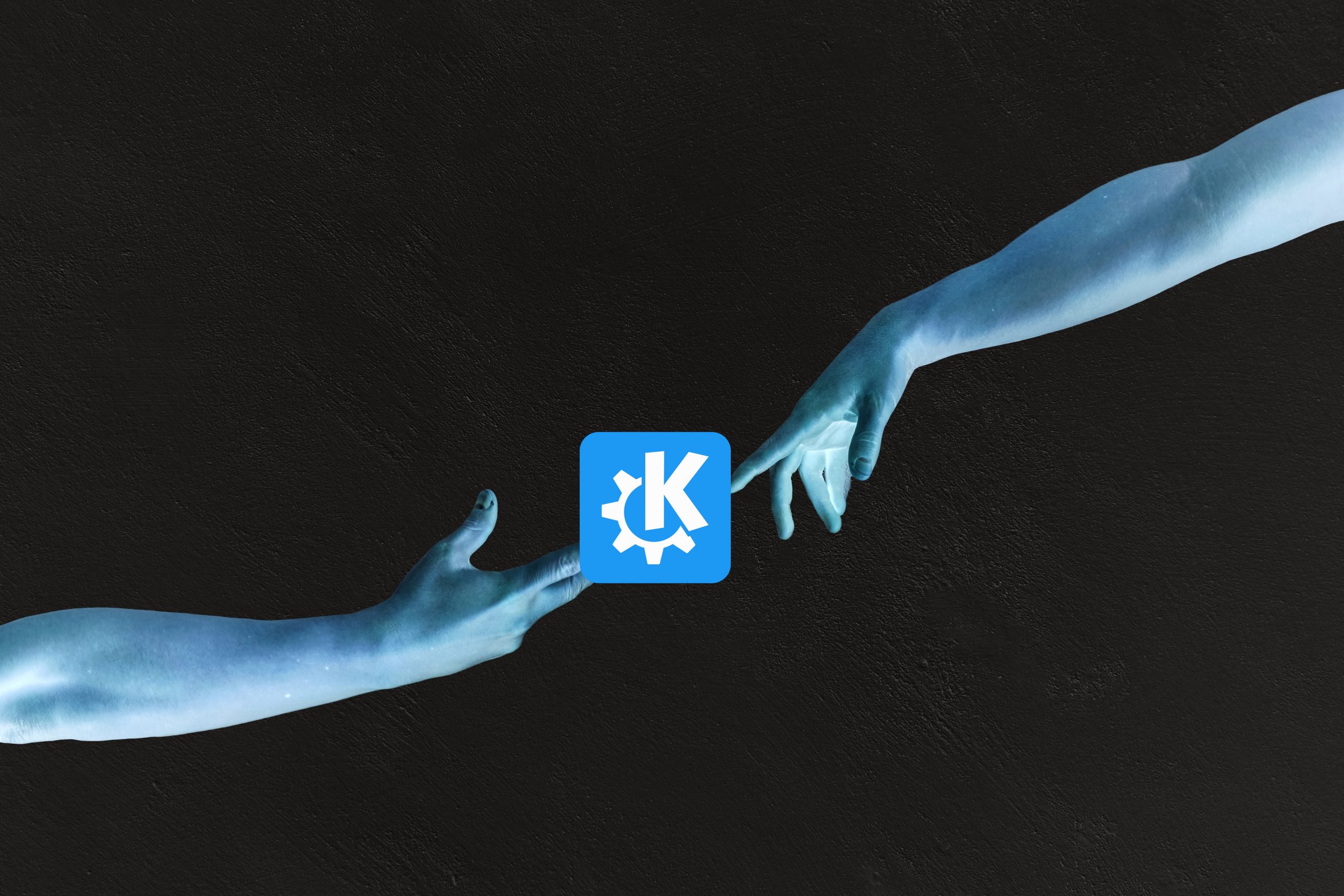
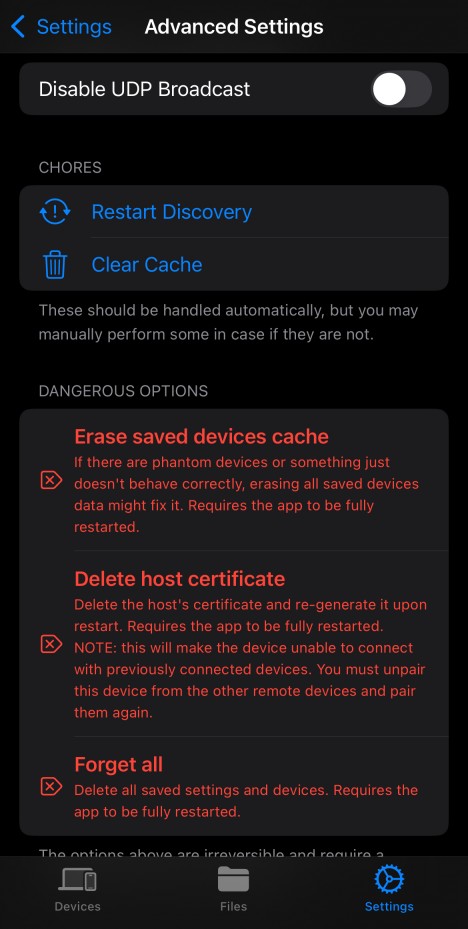 {.alignnone}
{.alignnone}